Intercompany Transactions
- Magdalena Dygas
- 1 gru 2023
- 4 minut(y) czytania
Business Central is a international solution, can operate in the different companies with the same mather. The most inportat is to consolidate the data properly monthy / yearly, etc. Currently you can run synchronization between the different environments as well.
Go to Intercompany Setup
Fill the Intercompany Partner Code for the current company and decide if the transactions should be sent automatically. Then go to Open new Intercompany Setup page
Setup the Default IC Gen. Jnl. Template and Default IC Gen. Jnl. Batch. Select Auto. Send Transactions if you want to send transactions directlly. You can select the Synchronisation Partner - the company which is used during the synchronisation of Intercompany Chart of Account and Intercompany Dimension. You can notify the Users about incoming IC transactions by selecting Transactions Notification.
Go to Intercompany Partners and +Add. If this is the IC Partner from a different enviroment, you have to setu up the connection:
Fill all the details about the secont company and then connect:
Fill the Sales Transaction Tab:
Customer No. – select the one from the list
Receivables Accounts – select the account from CoA for posting the IC Receivables
Outbound Sales Item No. Type - what type of item number is entered in the IC Partner Reference field for items on purchase lines that you send to this IC partner (Order, Common Item Number, Item Reference)
Fill the Purchase Transaction Tab:
Vendor No. – select the Vendor from the list
Payables Account - select the account from CoA for posting the IC Payables
Outbound Purch. Item No. Type – what type of item number is entered in the IC Partner Reference field for items on purchase lines that you send to this IC partner (Order, Common Item Number, Item Reference)
Cost Distribution in LCY – if you will be splitting the costs between the companies, decide if the value will be sent in LCY or the origin currency
Then do the Mapping between the Chart of Accounts. We must remember that sales transactions in one company will the purchase for another. That mean on one side there will be a revenue and on the other side it will be a cost. Go to Intercompany Chart of Accounts
There is possibility to use the existing CoA by Home -> Copy from Chart of Account.
Then do the mapping in the Map-to G/L Acc. No.
If some of the accounts should be populated as the same, you can use the function Home -> Map to Acc. With Same No. (it can be done for multiple account by Select more function on the line).
If any of the accounts shouldn’t be used it can be Blocked.
The setup can be also Import/Export between the IC companies.
Then do the mapping between the dimensions. Go to Tell me -> Intercompany Dimensions
Similarly, to CoA the Dimensions can be copy from company setup. Go to Dimension -> Copy from Dimensions.
Then do the mapping manually or map the same. To copy the mapping go to Dimensions -> Map to Dim. with Same Code.
The Dimension Values was copied as well so you must adjust them if necessary.
Note: Intercompany Purchase Transactions are not handled Resources, Fixed Assets, Item Charges. If you have one of this type it will be send blank, so the user needs to adjust it later.
Then create the Intercompany Vendor and Customer.
Do the same setup on the second company – IC
use the same code as main company
Documents Handling Create Sales Order for IC Customer
Press Send IC Sales Order
In Handled Intercompany Outbox Transactions, you can see the Order was transfer. If you do not approve auto creation of the document, you will need to open Intercompany Outbox Transaction and send it manually
In Handled Intercompany Inbox Transactions, you can see the Order was received. If the auto-approve was not switched on you will have to go to Intercompany Inbox Transactions and approve it manually, reject the document, send back to IC Partner, or leave it as it is in Inbox.
We have used the option to auto approve so the system creates the Purchase Order automatically
Create Sales Invoice for IC Customer, then Post
In Handled Intercompany Outbox Transactions, you can see the Invoice was transfer
In Handled Intercompany Inbox Transactions, you can see the Invoice was received. Incoming intercompany transactions can be automatically accepted only if task scheduler is enabled.
We have used the option to auto approve so the system creates the Purchase Order automatically. That is nice because “older” users remember the system created before just a journal. Now we have an invoice card 😊
IC Allocation costs – in the Intercompany General Journal you can create the posting of Purchase invoice. Then in next lines you can add the information how much from the main cost should be retransfer to your IC Partner. When the journal is posted the cost are deducted from the cost G/L Account and send to the daughter/mother company.
You can transfer the below documents: General Journal entries Purchase and sales orders Sales invoices Credit memos Return orders You can print the report with all Intercompany transactions per period. Search in Tell me – Intercompany Transactions Report.










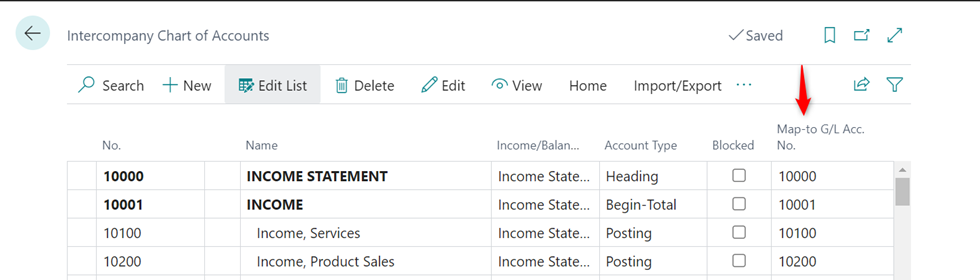























Komentarze